Explore
expand_moreetcd Setup
SETTING UP ETCD CLUSTER
Starting an etcd cluster normally requires each member to be familiar with other members in the cluster. Also, you need to determine in advance the public and private IP addresses of the system before setting up the cluster.
To generate the server, client and peer certificates, use the public and private IP addresses of these machines. Using these certificates, the cluster will be setup with Transport Layer Service (TLS) Authentication enabled.
This document considers deploying three node etcd cluster.
Following are the example nodes for our reference.
| Name | Private Ip | Public Ip | Hostname |
|---|---|---|---|
| member-1 | 10.0.1.10 | 54.93.140.146 | member-1.example.com |
| member-2 | 10.0.1.11 | 54.93.140.76 | member-2.example.com |
| member-3 | 10.0.1.12 | 54.93.140.30 | member-3.example.com |
Infrastructure Diagram
Infrastural diagram of ETCD Cluster setup on AWS.
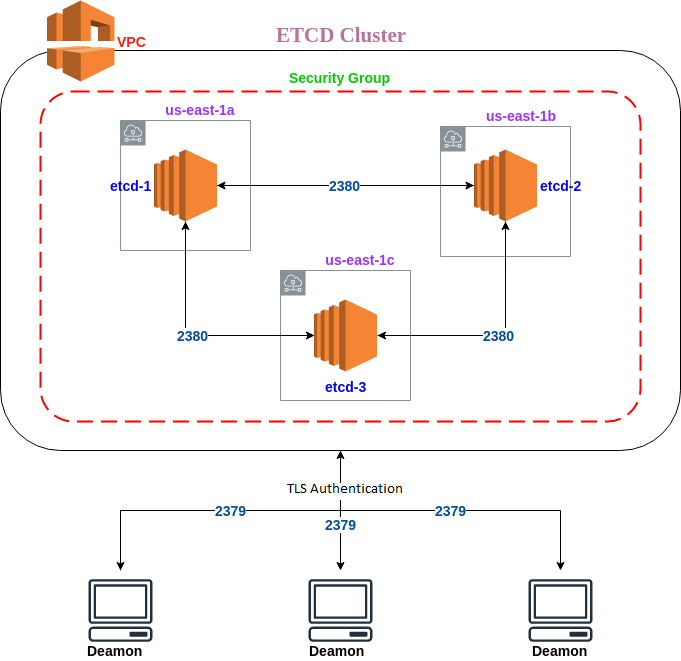
ETCD set up Script
For detailed explanation on every step , reference the sections below
Generating Certificates
To setup the cluster, use three types of certificate, such as:
- Client certificate : Server uses to authenticate client. For example etcdctl, etcd proxy, or docker clients.
- Server certificate : Server uses and client verifies for server identity. For example docker server or kube-apiserver.
- Peer certificate : etcd cluster members uses this certificate to communicate both ways.
Download cfssl
Let’s use cfssl on your local x86_64 Linux host, and walk through the process, of generating all required certificates.
mkdir ~/bin
curl -s -L -o ~/bin/cfssl https://pkg.cfssl.org/R1.2/cfssl_linux-amd64
curl -s -L -o ~/bin/cfssljson https://pkg.cfssl.org/R1.2/cfssljson_linux-amd64
chmod +x ~/bin/{cfssl,cfssljson}
export PATH=$PATH:~/bin
Initialize a certificate authority
First of all we have to save default cfssl options for future substitutions:
mkdir ~/cfssl
cd ~/cfssl
cfssl print-defaults config > ca-config.json
cfssl print-defaults csr > ca-csr.json
Configure CA options
Update the generated ca-config.json config file with the below content in order to generate three set of certificates.
{
"signing": {
"default": {
"expiry": "43800h"
},
"profiles": {
"server": {
"expiry": "43800h",
"usages": ["signing", "key encipherment", "server auth"]
},
"client": {
"expiry": "43800h",
"usages": ["signing", "key encipherment", "client auth"]
},
"peer": {
"expiry": "43800h",
"usages": [
"signing",
"key encipherment",
"server auth",
"client auth"
]
}
}
}
}
Note: You can specify a particular expiry date for each certificate based on the requirement.
Also, you could modify the ca-csr.json Certificate Signing Request (CSR):
{
"CN": "My own CA",
"key": {
"algo": "rsa",
"size": 2048
},
"names": [
{
"C": "US",
"L": "CA",
"O": "My Company Name",
"ST": "San Francisco",
"OU": "Org Unit 1",
"OU": "Org Unit 2"
}
]
}
And generate CA with defined options:
cfssl gencert -initca ca-csr.json | cfssljson -bare ca -
You’ll get following files:
ca-key.pem
ca.csr
ca.pem
Note: Keep ca-key.pem file safely. This key allows to create any kind of certificates within your CA.
Generate server certificate
cfssl print-defaults csr > server.json
Important: Values for server certificate are Common Name (CN) and hosts. We have to substitute them, with public ips. For example:
{
"CN": "etcd-cluster",
"hosts": [
"domain-name",
"54.93.140.146",
"54.93.140.76",
"54.93.140.30",
"127.0.0.1"
],
"key": {
"algo": "ecdsa",
"size": 256
},
"names": [
{
"C": "US",
"L": "CA",
"ST": "San Francisco"
}
]
}
Note: It’s mandatory to include 127.0.0.1 in the hosts section as it acts as a loopback resolver.
Now we are ready to generate server certificate and private key:
cfssl gencert -ca=ca.pem -ca-key=ca-key.pem -config=ca-config.json -profile=server server.json | cfssljson -bare server
The following files are generated:
server-key.pem
server.csr
server.pem
Generate peer certificate
cfssl print-defaults csr > member-1.json
Substitute CN and hosts values, for example:
{
"CN": "member-1",
"hosts": [
"member-1",
"member-1.local",
"10.0.1.10",
"10.0.1.11",
"10.0.1.12",
"127.0.0.1"
],
"key": {
"algo": "ecdsa",
"size": 256
},
"names": [
{
"C": "US",
"L": "CA",
"ST": "San Francisco"
}
]
}
Now we are ready to generate member-1 certificate and private key:
cfssl gencert -ca=ca.pem -ca-key=ca-key.pem -config=ca-config.json -profile=peer member-1.json | cfssljson -bare member-1
The following files are generated:
member-1-key.pem
member-1.csr
member-1.pem
Repeat the above steps for each etcd member hostname.
Generate client certificate
cfssl print-defaults csr > client.json
For client certificate we can ignore hosts values and set only Common Name (CN) to client value:
{
"CN": "client",
"hosts": [""],
"key": {
"algo": "ecdsa",
"size": 256
},
"names": [
{
"C": "US",
"L": "CA",
"ST": "San Francisco"
}
]
}
Generate client certificate:
cfssl gencert -ca=ca.pem -ca-key=ca-key.pem -config=ca-config.json -profile=client client.json | cfssljson -bare client
The following files are generated:
client-key.pem
client.csr
client.pem
Download, Install & Configuring the ETCD Cluster
Download the etcd binary in each of the boxes and and follow the steps below to configure the cluster:
Download the etcd binary
Download the binary of the etcd in each server.
cd ~
wget https://github.com/etcd-io/etcd/releases/download/v3.1.20/etcd-v3.1.20-linux-amd64.tar.gz
tar -zxvf etcd-v3.1.20-linux-amd64.tar.gz
cd etcd-v3.1.20-linux-amd64/
sudo mv etcd etcdctl /usr/bin/
cd ~
rm -rf etcd-v3.1.20-linux-amd64*
Copy the generated certificates.
Copy the ca.pem,server.pem, server-key.pem, member-1.pem & member-1-key.pem into member-1 server.
mkdir -p /var/lib/etcd/cfssl
cp ca.pem server.pem server-key.pem member-1.pem member-1-key.pem /var/lib/etcd/cfssl
Similarly, copy the other member certificates to their respective servers.
Create a service file for etcd.
Create a service file in member-1 machine with the below content:
echo "
[Unit]
Description=etcd service
Documentation=https://github.com/coreos/etcd
[Service]
User=root
Type=notify
ExecStart=/usr/bin/etcd \\
--name member-1 \\
--data-dir /var/lib/etcd \\
--initial-advertise-peer-urls https://10.0.1.10:2380 \\
--listen-peer-urls https://10.0.1.10:2380 \\
--listen-client-urls https://10.0.1.10:2379,https://127.0.0.1:2379 \\
--advertise-client-urls https://10.0.1.10:2379 \\
--initial-cluster-token etcd-cluster-1 \\
--initial-cluster member-1=https://10.0.1.10:2380,member-2=https://10.0.1.10:2380,member-3=https://10.0.1.10:2380 \\
--client-cert-auth --trusted-ca-file=/var/lib/etcd/cfssl/ca.pem \\
--cert-file=/var/lib/etcd/cfssl/server.pem --key-file=/var/lib/etcd/cfssl/server-key.pem \\
--peer-client-cert-auth --peer-trusted-ca-file=/var/lib/etcd/cfssl/ca.pem \\
--peer-cert-file=/var/lib/etcd/cfssl/member-1.pem --peer-key-file=/var/lib/etcd/cfssl/member-1-key.pem \\
--initial-cluster-state new
Restart=on-failure
RestartSec=5
[Install]
WantedBy=multi-user.target " > /lib/systemd/system/etcd.service
Note: Ensure, you update the private-ip address with your respective ips address.
Accordingly, reiterate the above step for member-2 and member-3 machines.
Starting the cluster.
Make sure the port2380 is open between the nodes, and port 2379 to the world.
Reload the daemon and start the service.
systemctl daemon-reload
systemctl enable etcd
systemctl start etcd.service
Testing the Cluster
To test the cluster, use the generated ca.pem, client.pem & client-key.pem. Replace the domain name with the specific domain or “public ip” and execute the below command.
curl --cacert ca.pem --cert client.pem --key client-key.pem https://domain-name:2379/health
You would get the below output.
{ "health": "true" }
Note: Ship the ca.pem, client.pem & client-key.pem files along with daemon, and follow the daemon configuration to connect between etcd and daemon.
###Setting up your own ETCD cluster
To set up your own ETCD cluster please follow the link here .
Certificates for ETCD
For snet all ETCD storage , required certificates are available at drive
For SNET Organisation, in order to renew the ETCD Client Certificates
Run the etcd-client-certificates-generation job.
This will generate client-certificates in this path.
For other Organisations, follow the below steps to regenerate the etcd client certificates.
Download the cfssl & cfssljson using the below commands
curl -s -L -o cfssl https://pkg.cfssl.org/R1.2/cfssl_linux-amd64 curl -s -L -o cfssl https://pkg.cfssl.org/R1.2/cfssl_linux-amd64
Copy the ca.pem, ca-key.pem, ca-config.json & client.json that you previously used for generating the etcd certificates. Run the below command to generate the client certificates.
| ./cfssl gencert -ca=ca.pem -ca-key=ca-key.pem -config=ca-config.json -profile=client.json | ./cfssljson -bare client |
Last modified on : 15-Oct-24